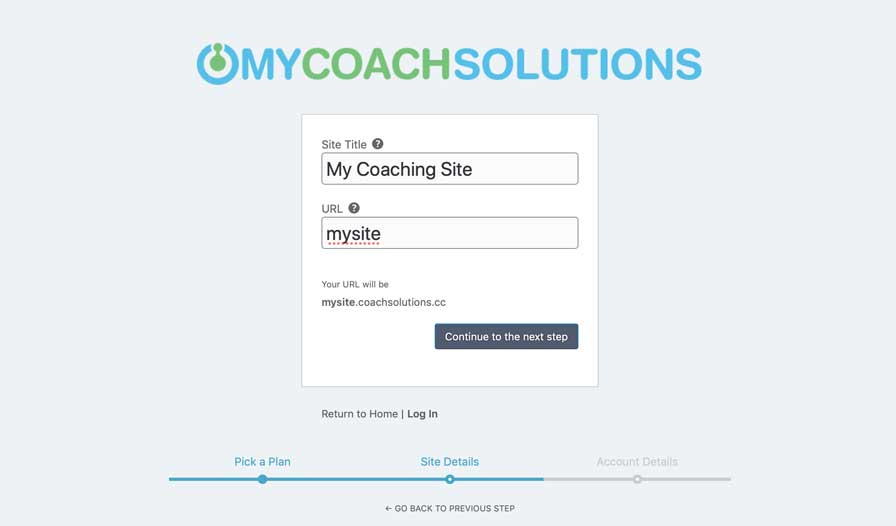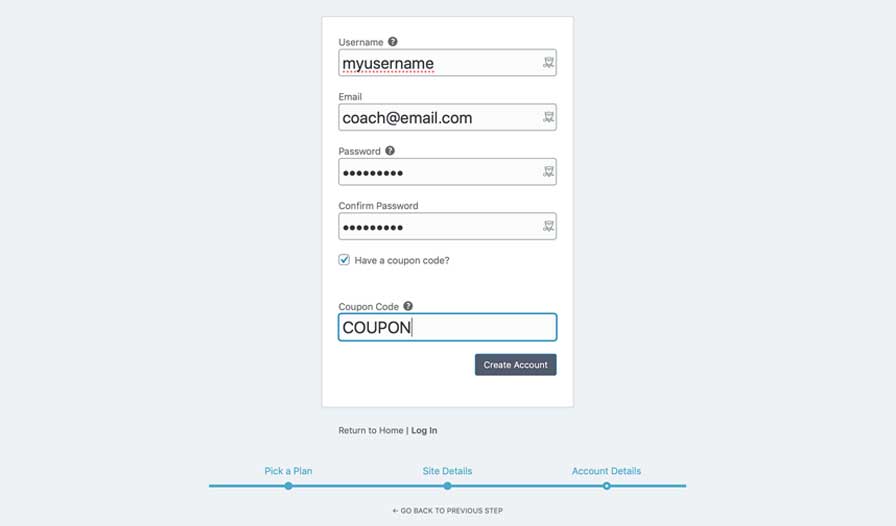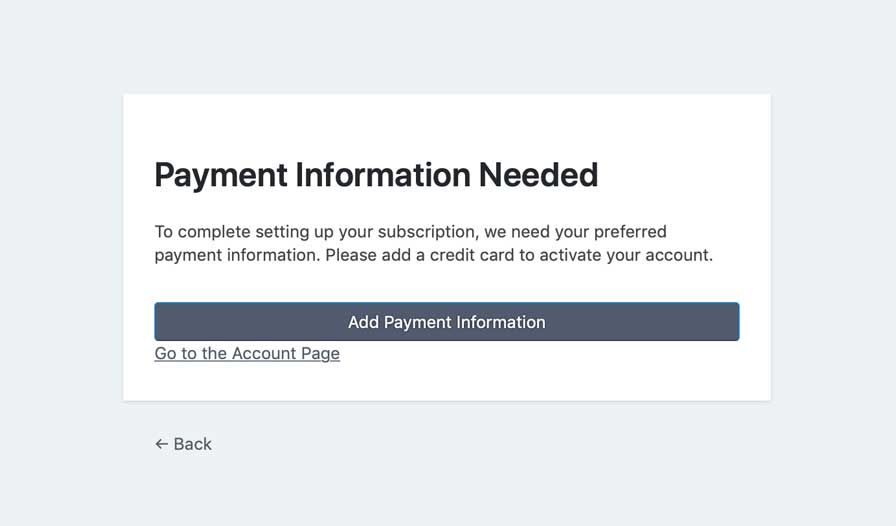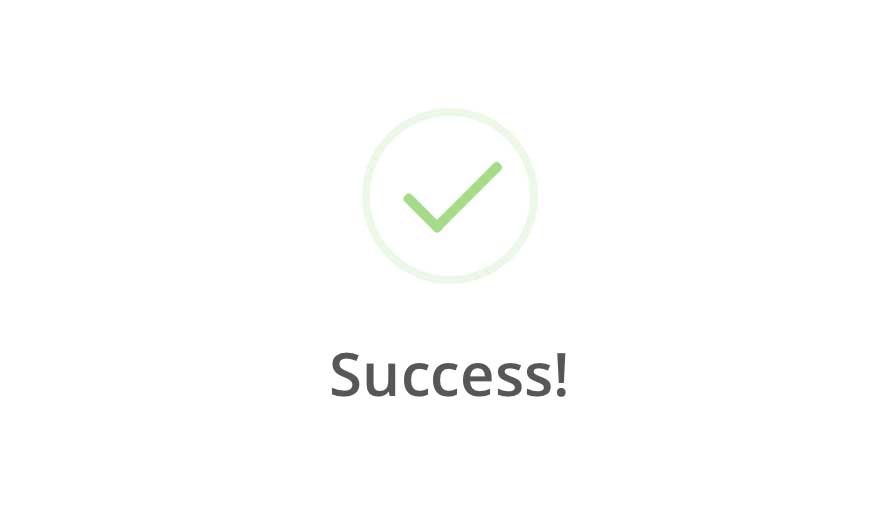Sign Up for MyCoachSite
Sign up and send your prospects to a site you and be proud of.
Type in your site information
Next, you will be prompted to give your site a title (like Bob’s Life Coaching). Then, put in your desired URL. Your new site will reside at the URL you choose (with .coachportal.cc added). Then click the CONTINUE TO NEXT STEP button.
Add your account details
Give yourself a username (for logging in with). Use only lowercase letters and no spaces. Add your email address and create a password for yourself. Make sure to write your username and password down and keep them in a safe place. If you have a coupon code, you will add it in this step. When you’re done, click the CREATE ACCOUNT button.
Add payment information
Before you enter your portal dashboard, you will be prompted to add your payment information. Click the ADD PAYMENT INFORMATION button and then type your credit card details into our secure payment form. Once payment is processed, you will be re-directed to your website’s admin area.
Need additional help signing up? Here’s a brief video.
Enjoy your new website!
You will be logged in to the account page of your site’s control panel.* From there you can view your account info. Click the dashboard link for tutorial videos and links to support.
Click the GET STARTED button below to give it a try!
*You may see a notice saying that your account is inactive until you make a payment. That’s because the system logs you in before your payment is fully processed. Just navigate to another page and the notice should go away.
* If, in the first 14 days, you decide MyCoachSite isn’t for you, we’ll refund your payment and cancel your subscription for you.