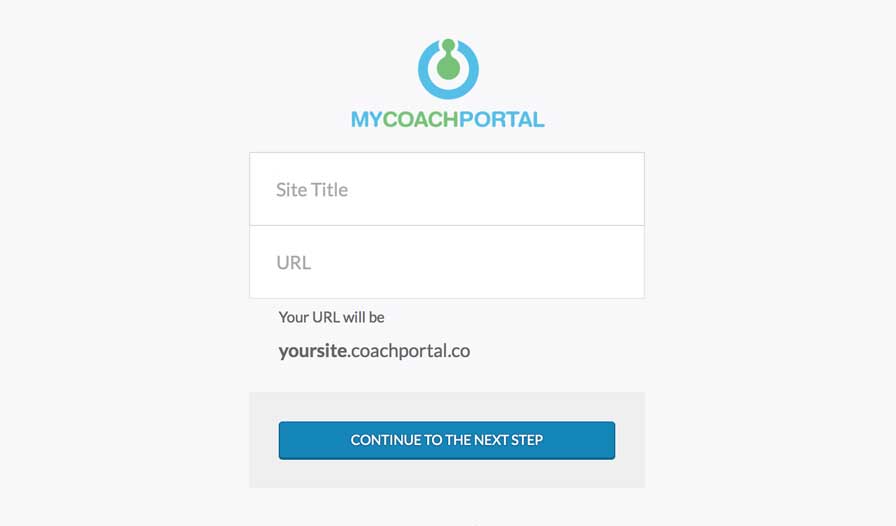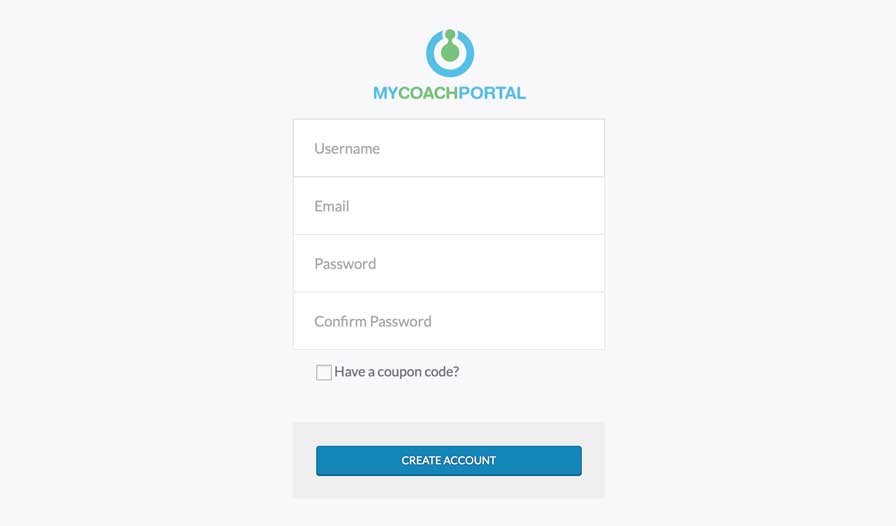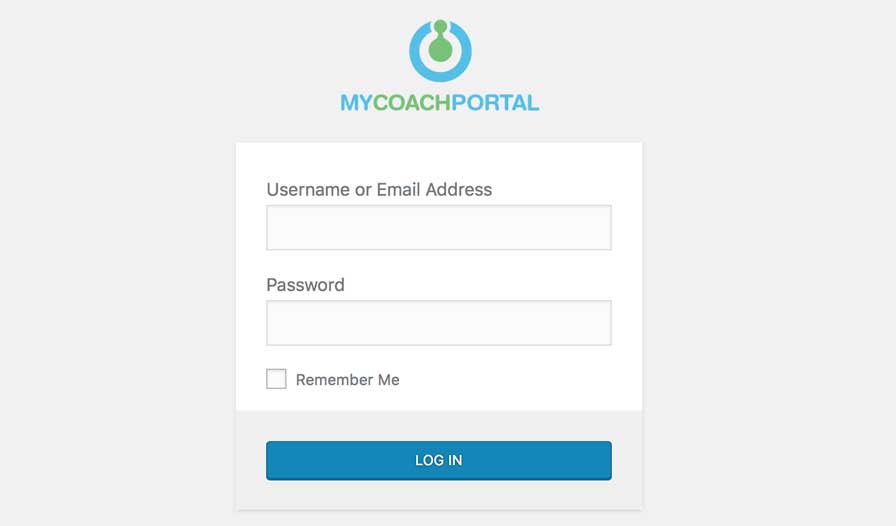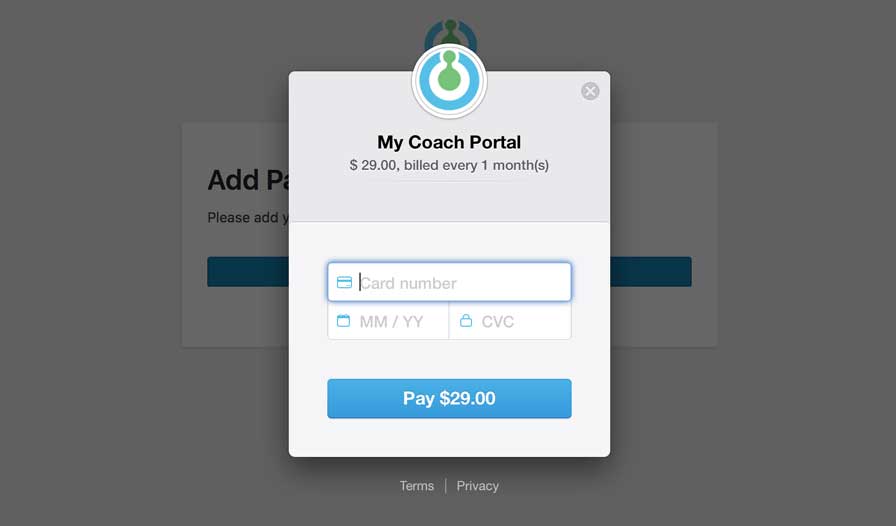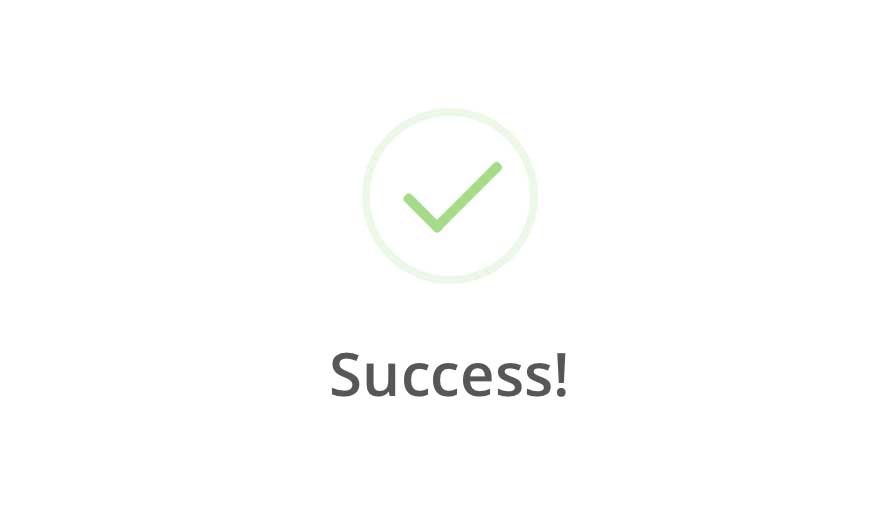Sign Up for MyCoachPortal
Sign up and start making the client onboarding and communication process easier.
Type in your site information
When you click the GET STARTED button, a new tab will open where you will be prompted to give your portal site a title (like Bob’s Coach Portal). Then, put in your desired URL. Your new portal will reside at the URL you choose (with .coachportal.co added). Then click the CONTINUE TO NEXT STEP button.
Add your account details
Give yourself a username (for logging in with). Use only lowercase letters and no spaces. Add your email address and create a password for yourself. Make sure to write your username and password down because you’re going to need them for the next step. When you’re done, click the CREATE ACCOUNT button.
Log in to your new account
Just type in the username and password that you created in the previous step, then click the LOG IN button. This step, and the next, might take a few seconds as the system creates your portal site for you so be patient.
Add payment information
Before you enter your portal dashboard, you will be prompted to add your payment information. Click the ADD PAYMENT INFORMATION button and then type your credit card details into our secure payment form. When you’re done, click the PAY $29.00 button.
Enjoy your new portal site!
You will be logged in to the account page of your portal site’s control panel.* From there you can view your account info. Click the dashboard link for tutorial videos and links to support.
Click the GET STARTED button below to give it a try!
*You may see a notice saying that your account is inactive until you make a payment. That’s because the system logs you in before your payment is fully processed. Just navigate to another page and the notice should go away.